Important: Read All Instructions Prior to Installation

Product Data
| Input Voltage | Output Voltage | Output Current | Size (LxWxH) |
| 100-240VAC | 100-240VAC |
Resistive Load: max 4.8A |
45.5 x 45 x 20.3 mm |
Function Introduction
- ZigBee single relay switch operating on latest ZigBee 3.0 protocol
- 100-240VAC Wide Input and Output Voltage
- Supports resistive loads, capacitive loads or inductive loads
- 1 Channel Output, Up to 4.8A
- Input and Output with Screw Terminals
- Enables to control ON/OFF of connected light source
- ZigBee end device that supports Touchlink commissioning
- Can directly pair to a compatible ZigBee remote via Touchlink without a ZigBee Hub
- Supports self-forming ZigBee network without Hub and add other devices to the network
- Supports find and bind mode to bind a ZigBee remote
- Supports ZigBee green power and can bind up to 20 ZigBee green power remotes
- Compatible with universal ZigBee gateway products
- Mini Size, Easy to be Installed behind existing switches
- Radio Frequency : 2.4GHz (ZigBee)
Main Features
- Can operate under two-wire connection with no neutral wire or three-wire connection with neutral wire
- Works with momentary switch input
- To be installed behind existing switch plate, conforming to applicable regulations
The Switch can operate the following loads:
- Conventional incandescent and HV halogen light sources
- MLV halogen lamps (with ferromagnetic transformers)
- ELV halogen lamps (with electronic transformers)
- Compact fluorescent CFL tube lamps with electronic ballast
- Motors such as ceiling fans, pumps, extractor fans, etc
ZigBee Clusters the device supports are as follows:

Safety & Warnings
- DO NOT install with the mains power switched on
- DO NOT expose the device to moisture
- Must be installed by a licensed electrician in your state or territory
Operation
1. Connect according to the wiring diagram
2. This ZigBee device is a wireless receiver that communicates with a variety of ZigBee compatible systems This device receives commends and is controlled by wireless radio signals from a compatible ZigBee system
3. Zigbee Network Pairing through a ZigBee Hub
STEP 1: Remove the device from previous ZigBee network if it has already been added, otherwise pairing will fail. Please refer to the part "Factory Reset Manually"
STEP 2: From your ZigBee Controller or hub interface, choose to add lighting device and enter Pairing mode as instructed by the controller
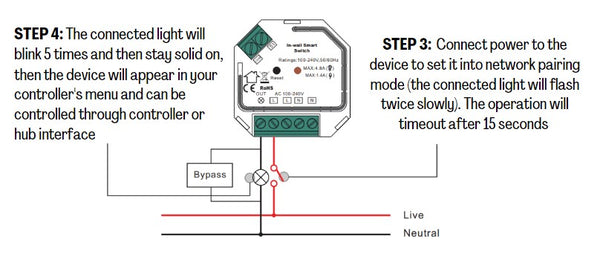
4. TouchLink to a Zigbee Remote

Note: 1) Directly TouchLink (both not added to a ZigBee network), each device can link with 1 remote
2) TouchLink after both added to a ZigBee network, each device can link with up to 30 remotes.
3) For Hue Bridge & Amazon Echo Plus, add remote and device to network first then TouchLink.
4) After TouchLink, the device can be controlled by the linked remotes.
5. Remove the device from a Zigbee Network through the Hub Interface

6. Factory Reset Manually
Note: 1) If the device is already at factory default setting, there is no indication if factory reset is performed again .
2) All configuration parameters will be reset after the device is reset or removed from the network.

7. Factory Reset through a Zigbee Remote (Touch Reset)
Note: Make sure the device has already been added to a network, the remote has to be added to the same network.

8. Find and Bind Mode
Note: Make sure the device and remote have already been added to the same Zigbee network.

9. Learning the Relay Switch to a Zigbee Green Power Remote

10. Removing Devices from a Zigbee Green Power Remote

11. Setup a Zigbee Network & Add Other Devices to the Network (No Hub Required)

STEP 2: Set another device or remote or touch panel into network pairing mode and pair to the network, refer to their manuals.
STEP 3: Pair more devices and remotes to the network, refer to their manuals.
STEP 4: Bind the added devices and remotes through Touchlink so that the devices can be controlled by the remotes, refer to their manuals.
Note: 1) Each added device can link and be controlled by up to 30 added remotes.
2) Each added remote can link and control up to 30 added devices.
Wiring Diagram
Compatible load types and recommended values of power for supported loads:

Notes for the diagrams:
L - terminal for live lead
N - terminal for neutral lead
Out - output terminal of the dimmer (controlling connected light source)
S1 - terminal for switch
COM - terminal for grounding to the switch connected to the dimmer
Supported external switch types :
1) Momentary Switch Only
(1) 2-Wire Connection With No Neutral Wire

NOTE: Switch connected to the S1 terminal activates the basic functionality of the switch (turning the light on/off).
The Bypass is a device designed to work with the relay switch. It should be used in case of connecting LED bulbs or energy saving compact fluorescent lamps. The Bypass prevents flickering of the LED lights and the glowing of the turned off compact fluorescent lamps. In the case of 2-wire connection, the Bypass allows to reduce minimum power of load required by the switch for correct operation. The Bypass provides powering of the switch in case of controlling the low loads of minimum power down to 3W (for cosφ>0.5).
(2) 3-Wire Connection With Neutral Wire

NOTE: Switch connected to the S1 terminal activates the basic functionality of the switch (turning the light on/off).
(3) Multiple Momentary or Push Switches Connection

2 Way switching with toggle switch:




2 comments
Hi, I’m interested in purchasing a few of these but they’re out of stock. When are you next getting stock in? Thanks
Hi,
I’m curious about these but would like more information to guage compatibility with my system.
I’d like to use these on switches that have hue bulbs in place. My use case requires the ability to run in detached mode with zigbee binding support and home assistant compatibility/zha.
I can’t see much documentation around firmware support. Are these features implemented?